DeepAnalyze:首个自主的数据科学/分析大模型(一周收获800+ GitHub Stars)
数据无处不在,自动化完成复杂的数据科学任务是智能发展的长期目标之一。现有方法通过构建工作流程来让大模型完成数据分析、可视化等特定任务,取得了可喜的进展。
LLM是否能完全自主地完成数据科学任务,不依赖任何固定的workflow(工作流程)呢?
来自人大和清华的团队发布了DeepAnalyze,是首个面向数据科学的能动的大模型。
DeepAnalyze-8B摆脱了任何固定的workflow,完全能像数据科学家一样自主完成各种数据科学任务,包括:
- 数据任务:支持自动化数据准备、数据分析、数据建模、数据可视化、数据洞察
- 数据研究:可在非结构化数据(TXT、Markdown)、半结构化数据(JSON、XML、YAML)及结构化数据(数据库、CSV、Excel)中进行开放式深度 research(研究),生成研究报告
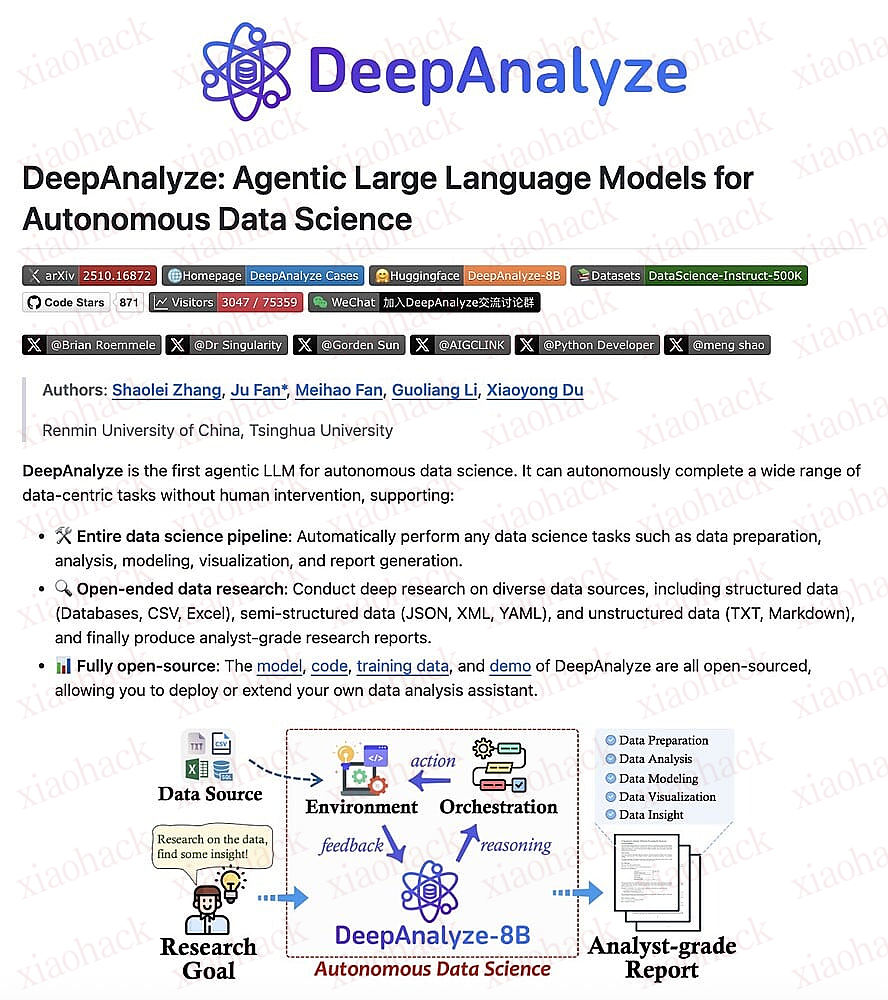
DeepAnalyze:首个自主的数据科学/分析大模型
DeepAnalyze的论文、代码、模型均已开源,欢迎大家体验和交流!
评论区(暂无评论)